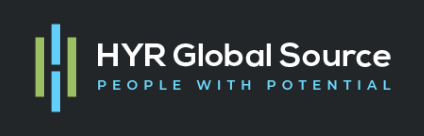How to extend HCM Cloud with custom workflow process in Process Cloud Service (OIC)
Introduction
Process cloud service (Oracle Integration Cloud provides) rich work flow capabilities that can be integrated with Oracle SaaS applications. Oracle HCM cloud provides approval and work list capabilities for most needs. However, there are use cases where a complex custom workflow with multiple approvals and ability to enrich approval data from multiple applications/pillars/modules will be required.
Steps
There are three fundamental steps that one need to perform to extend the HCM SaaS applications with custom workflow. Following are the high-level steps:
- Enable federation between IDCS and HCM Cloud
- Add Oracle Integration Cloud (OIC) to an Identity provider policy
- Embed process UI in HCM cloud
Enable federation between IDCS and HCM Cloud
This is to ensure that users and roles are synchronized between Oracle integration cloud and HCM SaaS application. To do this one has to perform following steps
- Sign in to the service by using an account with the Administrator role.
- In the Setup and Maintenance panel of your service, search for the taskflow Manage User Identity Synchronization to PaaS Identity Store.
- On the Manage User Identity Synchronization to PaaS Identity Store page, review the Users Successfully Synchronized tab.
After you’ve run a synchronization job that successfully synchronized user identities, each user is listed on this tab.
- To view the role assignment history of a user, select the user row in the Users Synchronized table. The Role Assignment History of <user name> user table includes role assignment data for the user. If the user has never had roles synchronized, the table will show the message No data to display.
Add Oracle Integration Cloud (OIC) to an Identity provider policy
This task must be performed once identity federation is validated. Navigate to IDCS console, to “Security” and then to “IDP Policies”.
Add a new IDP policy. For “Identity Providers”, select the IDP in IDCS that represents HCM Cloud. Under “Apps” select the IDCS application that’s created for the Integration Cloud instance where workflows will be deployed.
Save the IDP policy. At this time, when a Integration Cloud UI link is opened, login page from HCM Cloud is displayed, if there is no active HCM cloud login. Otherwise, Integration cloud will automatically login and display features’ accessible to the currently logged-in HCM user.
Embed process UI in HCM cloud
With the previous tasks completed and verified, we’re ready to embed Integration cloud process pages in HCM Cloud. This can be accomplished using the Page Integrator tool.
- List of tasks assigned to the currently logged-in user at https://<OIC host name>/ic/process/workspace/pages/tasklist.html
- Launch a new process instance using start form page at https://<OIC host name>/ic/pub/components/pages/startform.html?&startformData={“processDefId”:”oracleinternalpcs~FormApproval02!1~ApprovalProcess”, “serviceName”:”ApprovalProcess.service”,”operation”:”start”,”startType”:”START_PCS_FORM”}
Following are the high-level steps:
- Create a new page in “Page Integration” and place it under appropriate navigation menu.
- Create a new tab under the new page.
- Edit the page to add “Web page” control on each tab.
- Set the “Web page” controls to the Integration Cloud process URLs listed previously.
- Save the page and test.
That’s all. As soon as the “Web page” URL is set, you’ll see the page loading into the component. Given that the currently logged-in HCM user has access to Integration Cloud (via permissions granted in IDCS) and has some tasks, the task list should be populated with pending tasks for the user. The New approval tab shows a start form. If the form is submitted, a new approval flow is started by the current HCM user.